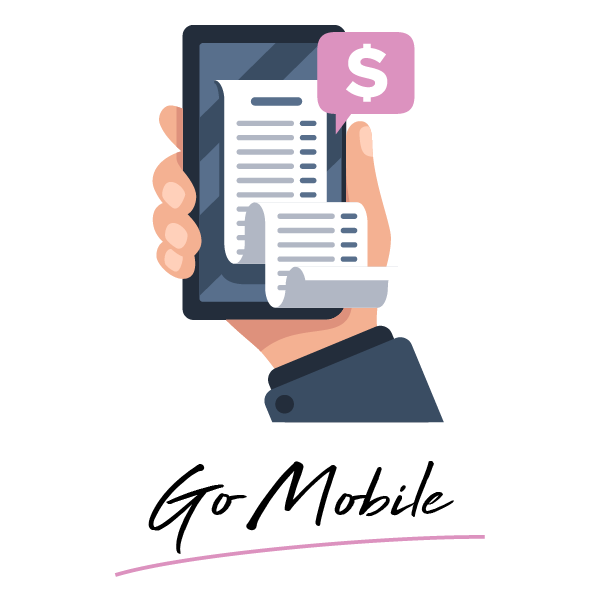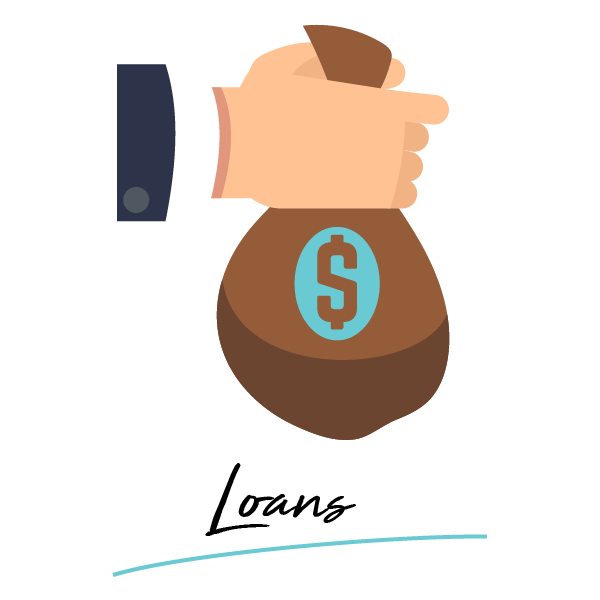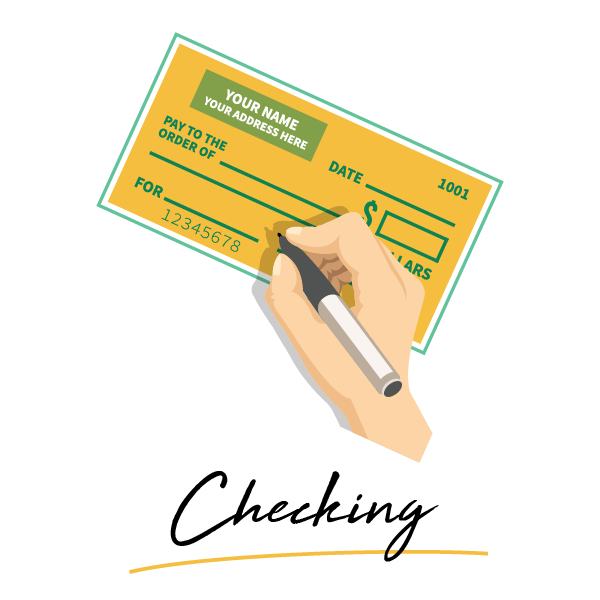Mobile Wallet
A mobile wallet is exactly what is sounds like. It is a virtual wallet that is housed on your mobile device. It holds card information such as debit and credit cards, gift cards, and loyalty cards much like a physical wallet. You can use your mobile wallet while shopping online or in stores, wherever a merchant accepts it. There are many types of mobile wallets, but the 3 most popular that you can use are Apple Pay, Google Pay, and Samsung Pay.
Why use a mobile wallet?
Save time when shopping online. Use your mobile wallet to avoid entering your debit card numbers with each transaction.
Security. The data stored in your mobile wallet is encrypted. Your actual account numbers are not transmitted when making a payment.
Less Contact. Use your mobile wallet to pay at thousands of merchants to avoid inserting your chip or touching the checkout device.
You can now add your CityMark debit card to:
Apple Pay
Google Pay
Samsung Pay
Apple Pay®
Getting started with Apple Pay® is simple:
Download the Apple Pay®/Mobile Wallet app.
Swipe down and tap the plus sign to add a new card.
Snap a photo of your CityMark debit card.
Pay confidently at millions of places around the world!
How to Use Apple Pay® in Participating Stores:
Look for the Pay Wave® or Apple Pay® symbol at checkout and hold your phone near the contactless reader.
Place your finger on the Touch ID®. Or, you may need to enter a passcode and sign a receipt.
Select your CityMark Debit Card and keep your phone by the reader until it vibrates and beeps, indicating your payment was accepted.
Need Help. Apple Support.
Google Pay®
Getting started with Google Pay® is simple:
Download the Google Pay® app and open it.
Snap a photo of your CityMark debit card.
Pay confidently at millions of places around the world!
How to Use Google Pay® in Participating Stores:
Look for the Pay Wave® or Google Pay® symbol at checkout.
Unlock your phone as usual.
Hold your phone over the merchant’s contactless payment terminal.
Need Help? Google Support.
Samsung Pay®
Getting started with Samsung Pay® is simple:
Download the Samsung Pay® app* and open it.
Touch ADD to add your CityMark debit card.
Follow the onscreen prompts.
Pay confidently at millions of places around the world!
How to Use Samsung Pay® in Participating Stores:
Look for the Pay Wave® or Samsung Pay® symbol at checkout.
Swipe up to launch the Samsung Pay® app.
Hold your phone over the merchant’s contactless payment terminal.
Need Help? Samsung Support.
Disclosures:
All product and company names are trademarks™ or registered® trademarks of their respective holders. Use of them does not imply any affiliation with or endorsement by them.
App Store®, Apple®, Apple Pay®, iPhone®, iSight®, Wallet®, Touch ID® and iTunes® are trademarks of Apple, Inc., registered in the U.S. and other countries.
Samsung®, Samsung Pay®, Samsung Galaxy S6®, Samsung Galaxy S6 edge®, Samsung Galaxy S6 edge+®, and Samsung Galaxy Note® 5 are registered trademarks of Samsung Electronics Co., Ltd. Only compatible with select cards, carriers and Samsung devices; see the Samsung Pay support page for compatibility information.
Only compatible with select cards, carriers and Samsung devices; see the Samsung Pay Support page for compatibility information.
All product and company names are trademarks™ or registered® trademarks of their respective holders. Use of them does not imply any affiliation with or endorsement by them.
Android™, Google Pay™ and Google Play™ are trademarks of Google LLC. The Android Robot is reproduced or modified from work created and shared by Google and used according to terms described in the Creative Commons 3.0 Attribution License.


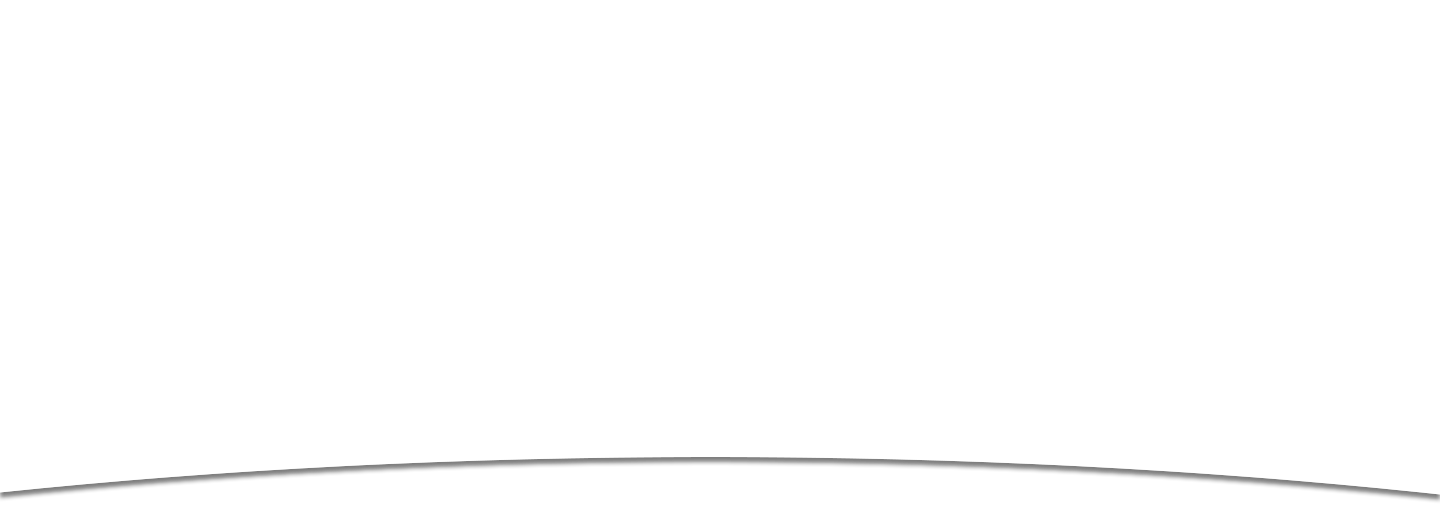


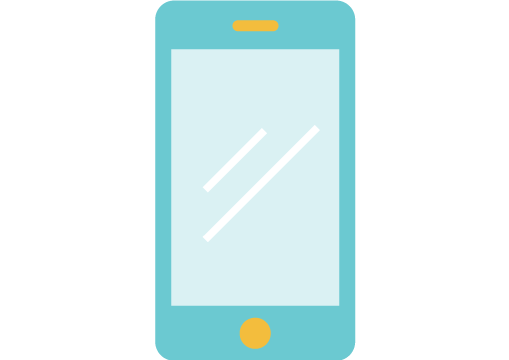 Mobile Banking
Mobile Banking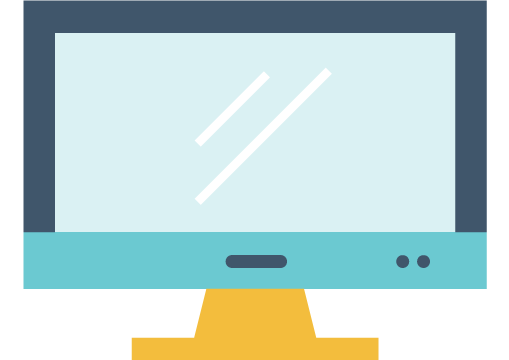 Home Banking
Home Banking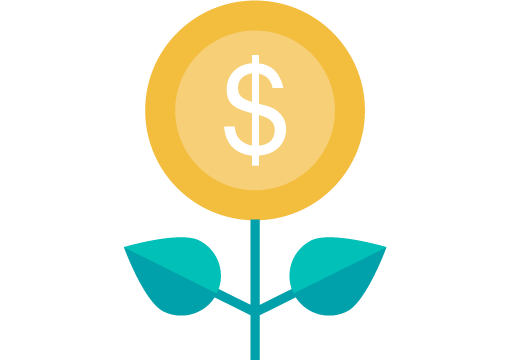 eStatements
eStatements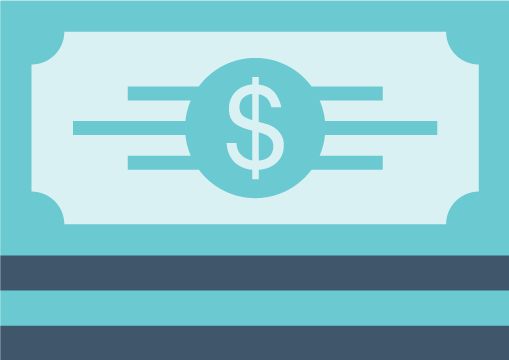 Direct Deposit
Direct Deposit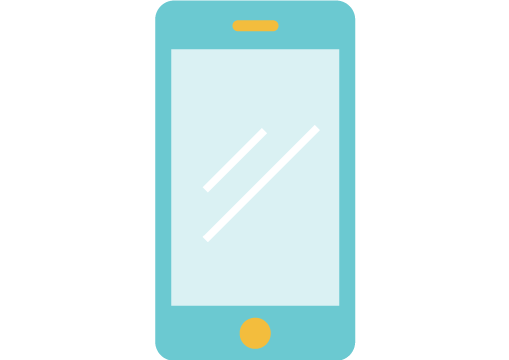 Mobile Banking
Mobile Banking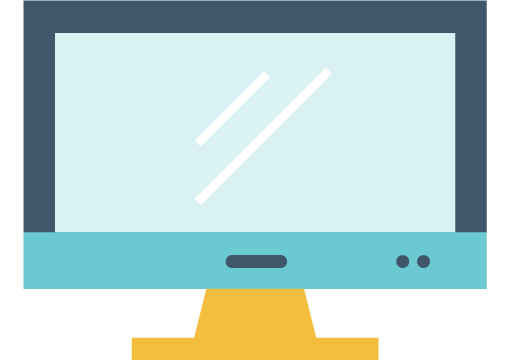 Home Banking
Home Banking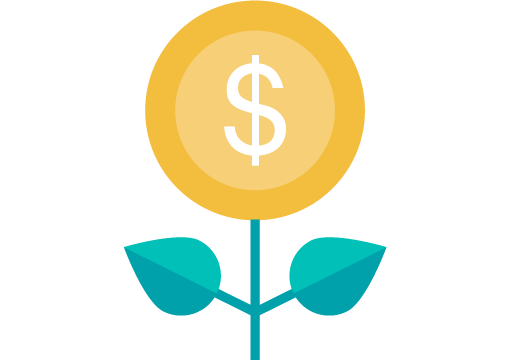 eStatements
eStatements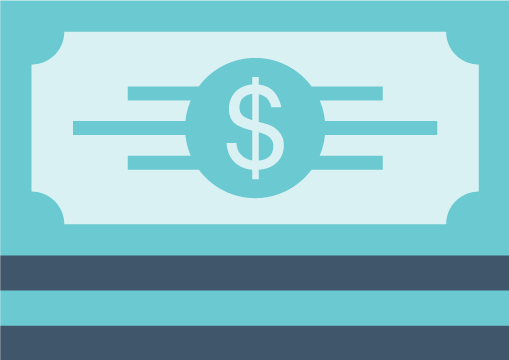 Direct Deposit
Direct Deposit